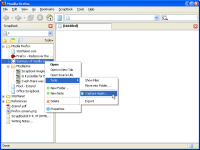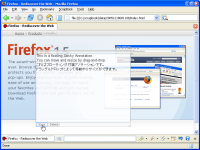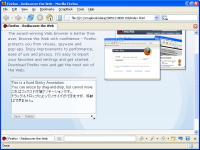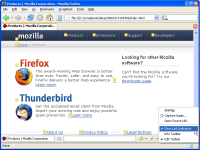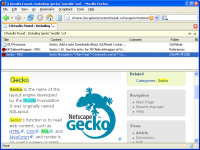Organizing Collection
Sidebar
ScrapBook Menu
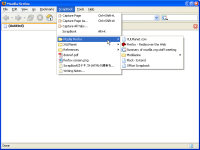 |
As with Bookmarks, we can access to saved page from the Firefox menubar. Unfortunately, drag-and-drop and right-click are not supported in ScrapBook menu. |
Editing Features
Edit Toolbar
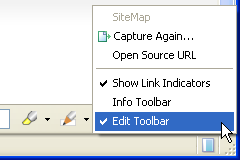 |
When viewing a captured page, Edit Toolbar appears at the bottom of the Web page. Edit Toolbar provides various page editing features as described hereinbelow. You can show / hide Edit Toolbar by clicking |
Highlighter
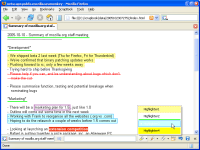 |
Highlighter enables you to highlight important texts in a captured page. The usage is: |
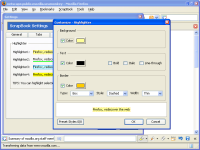 |
Customize Highlighter |
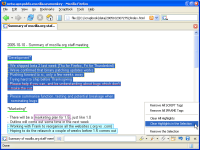 |
Clear Highlights |
DOM Eraser
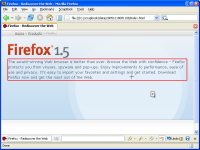 |
DOM Eraser enables you to remove unwanted parts (HTML elements) in a saved page. The usage is: |
Sticky Annotation
Inline Annotation
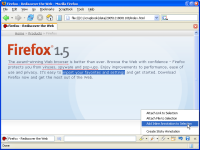 |
Inline Annotation is a feature which enables you to add a tooltip to the small part of text in the captured page. |
Edit Before Capture
 |
Do you want to use these editing features before you save a Web page? Edit Before Capture feature just satisfies your needs. |
Info Toolbar
Info Toolbar
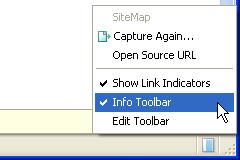 |
When viewing a captured page, you can show / hide Info Toolbar by clicking |
SiteMap
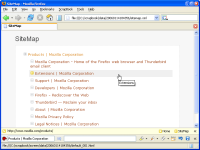 |
When viewing a page saved by in-depth Capture, [Home] and [SiteMap] buttons are enabled. |
Link Indicators
Locate in Sidebar tree
By clicking |
Searching Collection
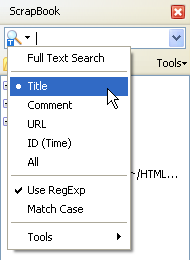 |
ScrapBook has two searching feature: Filtering Search and Full Text Search. You can change the search method by clicking |
Filtering Search
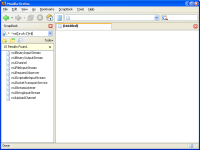 |
Filtering Search enables you to search by titles, URLs, comments and IDs of all the saved pages. This feature works like the search feature of Bookmarks. |
Full Text Search
Flexible Full Text Search
When [Use RegExp] option is turned off, we can use the Flexible Full Text Search.
- [firefox thunderbird] must have [firefox] AND [thunderbird].
- ["nightly build"] must have the phrase [nightly build].
- [firefox thunderbird -'nightly build'] must have [firefox] and [thunderbird], and must NOT have [nightly build].
- In the search result, each word will be highlighted in a different color.