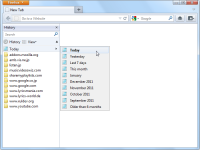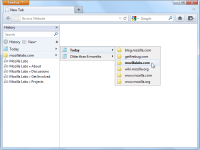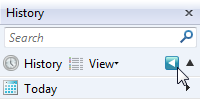History Sidebar
Root Button
 |
From History button in the History Sidebar, you can quickly access to the root of History. |
View Button
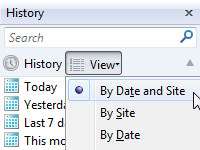 |
View button is absolutely same as the View button which were normally placed on the left side of the search box. We can change the grouping and sorting modes of history. |
Navigation
Go Up
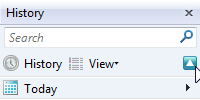 |
You can go up to the parent folder with the following operations.
|