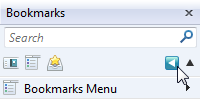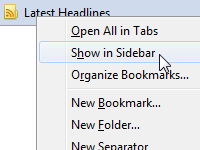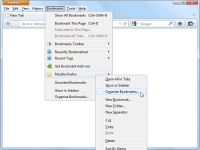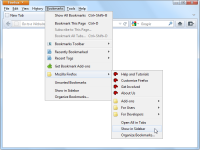Bookmarks Sidebar
Root Folder Buttons
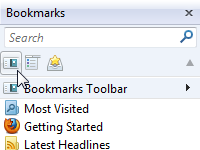 |
Flat Bookmarks adds the root folder buttons to Bookmark Sidebar. From these buttons, you can quickly access to the 3 root folders: Bookmarks Toolbar, Bookmarks Menu and Unsorted Bookmarks. Each button accepts drag-and-drop of bookmark items, browser tabs and hyperlinks. For example, you can move a bookmark item into one of the root folders. |
Breadcrumb Navigation
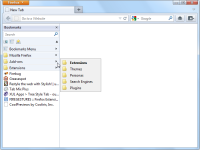 |
Flat Bookmarks shows a list of parent folders with drop-down menus showing sub-folders, like the breadcrumb navigation of Windows 7/Vista Explorer's address bar. Each parent folder accepts drag-and-drop of bookmark items, browser tabs and hyperlinks. For example, you can bookmark a tab into one of the parent folders. |
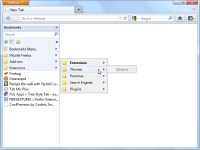 |
If you want to expand a sub-folders menu when you hover the mouse over it, go to Flat Bookmarks Options and enable Expand sub-folders menu in the parent folders list option. |
Go Up
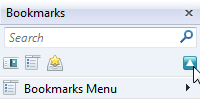 |
You can go up to the parent folder with the following operations.
|