Options
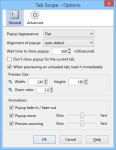 |
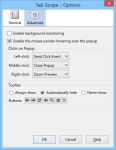 |
To configure Tab Scope, open Add-ons Manager, select [Tab Scope] in [Extensions] and click [Options] button. |
General
Popup Appearance
This option enables you to choose the popup appearance from 'Flat', 'Dark' and 'Aero Glass'. Note that 'Aero Glass' has a restriction; if you choose it, 'Popup fade-in / fade-out' option is disabled automatically.
Alignment of popup
This option enables you to specify the position where the popup will open relative to a tab. If you choose [Auto-detect], an appropriate alignment will be decided automatically according to the current tab position.
When previewing an unloaded tab, load it immediately
You can choose the behavior when the mouse pointer hovers over an unloaded tab and then the popup will open. If enabled, Tab Scope immediately loads the unloaded tab so that you can preview it. Otherwise you will see a blank space as the preview of the unloaded tab.
Don't know about 'unloaded tab'? It means two types of tabs:
- tabs which are restored from the previous session but it actually is not loaded yet since the number of restored tabs are beyond the value of the Firefox's hidden preference:
browser.sessionstore.max_concurrent_tabs - tabs which are manually unloaded by UnloadTab add-on.
Preview Size
These options enable you to specify the preview size. [Zoom ratio] option specifies the ratio of the preview in the magnified state, relative to the normal state specified by [Width] and [Height] options.
Animations
These options enable you to configure three kinds of animations. You can change the speed or disable it completely.
Advanced
Enable background monitoring
If you don't know about 'background monitoring', see its detail.
Enable the mouse pointer hovering over the popup
If you disable this option, when you try to move the mouse pointer over a tab, the popup will disappear immediately.
Clicks on Popup
These options enable you to configure the behavior when you click on the preview with each left/middle/right mouse button.
'Send Click Event' means to directly click a link inside of the preview.
Toolbar
If you choose 'Always show', the toolbar always appears above the preview in the popup.
If 'Automatically hide', the toolbar appears only when the mouse pointer is hovering over the upper side of the popup.
Buttons
This option enables you to customize which buttons should be displayed in the toolbar.
| Button | Description |
|---|---|
 Back Back | Go back one page. |
 Forward Forward | Go forward one page. |
 Reload Reload Stop Stop | Reload page or stop loading the page. You can also load an unloaded tab immediately. |
 Pin as App Tab Pin as App Tab Unpin Tab Unpin Tab | Pin as app tab or unpin the tab. The button is available only with Firefox 4 or later. |
 Zoom Preview Zoom Preview Reset Zooming Reset Zooming | Magnify the preview or reset the zoomed state. |
 Tab Groups Tab Groups | View Tab Groups, also known as Firefox Panorama. The button is available only with Firefox 4 or later. |
 Close Tab Close Tab | Close the tab. |