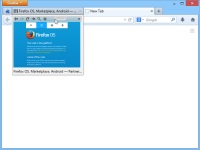Major Features
Popup
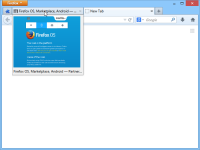 |
Once you install Tab Scope, a popup will open when the mouse pointer is hovering over a tab and you can see the real-time preview of the tab contents. |
Toolbar
Zoom Preview
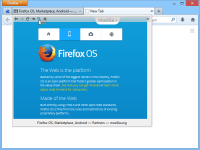 |
Click the magnifying glass icon or right-click on the preview to toggle its zoom state. |
Direct Scroll and Click
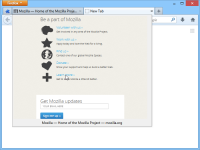 |
You can scroll the previewed page just scrolling the mouse wheel on the preview. |
Background Monitoring
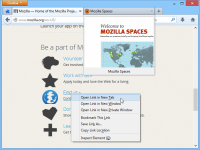 |
If you activate the [Enable background monitoring] option in Options, a popup will appear automatically when you open a tab in background. |
Working With Other Add-ons
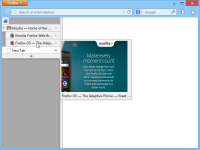 |
If you are using Tree Style Tab or Tab Kit add-on and display the tab bar vertically, Tab Scope opens popup on the right side of a tab. |