Features
Mouse Gestures
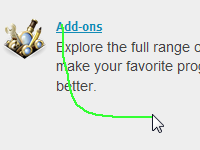 |
Moving mouse with holding right-button to execute various commands. You can assign gestures to commands in [Options] > [Mappings]. For example, |
Wheel Gestures
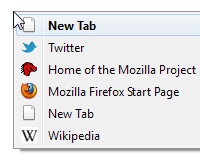 |
» Scrolling up wheel with holding right-button to show 'Back / Forward History' popup by default. |
Rocker Gestures
» Left-click with holding right-button to 'Previous Tab' by default.
» Right-click with holding left-button to 'Next Tab' by default.
You can execute rocker gestures more than once by left-clicking repeatedly with holding right-button and vice versa, as long as you don't move mouse.
Keypress Gestures
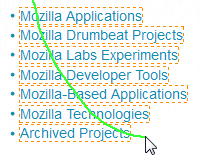 |
» Mosue gesture with holding Ctrl key to open hovered links in tabs by default. |
Tab Wheel Gestures
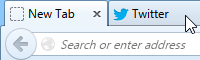 |
Scrolling mouse wheel on a tab to switch to the next tab. |
Gestures on View Source Window
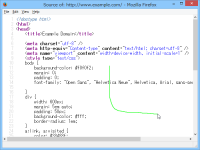 |
You can execute various commands with gestures on View Source window too, not only on browser window. |
Special Commands of Mouse Gestures
We have about 70 built-in commands which can be invoked by performing gestures.
Among them, we have 5 [Popup] type commands and 5 [Hybrid] type commands.
What Are Popup Type Commands?
[Popup] type commands listed below open a popup so that you can choose one of some candidates.
For example, '[Popup] Search for Selection with...' opens popup listing all installed search engines and we can search for selection with the selected engine.
- [Popup] Back / Forward History
- [Popup] List all tabs
- [Popup] Recently Closed Tabs
- [Popup] Search for Selection with...
- [Popup] All User Scripts
What Are Hybrid Type Commands?
[Hybrid] type commands listed below vary the role according to the situation.
For example, '[Hybrid] View Source (Selection / Frame / Page)' works like that:
(1) If you are selecting text, it works as 'View Selection Source'.
(2) If you are in a frame, it works as 'View Frame Source'.
(3) In other cases, it works as 'View Page Source'.
- [Hybrid] Bookmark... (Link / Frame / Page)
- [Hybrid] Save As... (Link / Image / Frame / Page)
- [Hybrid] Send... (Link / Image / Page)
- [Hybrid] Copy Location (Link / Image / Frame / Page)
- [Hybrid] View Source (Selection / Frame / Page)
- [Hybrid] Properties (Image / Frame / Page)