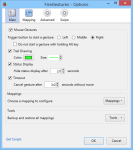Options
To open [Options] window, go to [Tools] > [Add-ons], select [FireGestures] and press [Options] button. Alternatively, just do mouse gesture Left-Down-Right-Up-Left.
Main
Mapping
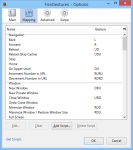 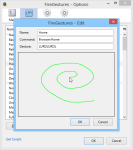
|
In [Mapping] pane, you can assign mouse gesture to each command. To assign gesture, click [Edit...] button or double-click a command. |
Advanced
 |
In [Advanced] pane, you can enable / disable and customize Wheel Gestures, Rocker Gestures, Keypress Gestures and Tab Wheel Gestures. |
Swipe
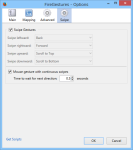 |
In [Swipe] pane, you can customize Swipe Gestures (This may be applied only on Mac). |
Options for View Source
To configure options for View Source window, select [Mappings] > [View Source] in [Options] window. Alternatively, just do mouse gesture Left-Down-Right-Up-Left on View Source window.
Q & A
How Can I Disable Gestures In Specified Sites? New in FireGestures 1.11
Open about:config, search extensions.firegestures.blocked_hosts, set the value the domains with comma-delimited format, like www.yahoo.com, .google.com, *.example.com.
Where Are My Gesture Mappings Stored?
All mappings for Mouse Gestures, Wheel Gestures and Rocker Gestures are stored in a file named firegestures.sqlite in your Firefox Profile Folder.
When Are My Gesture Mappings Saved?
Windows: When clicking [OK] button in [Options] window.
Linux / Mac: When closing [Options] window.